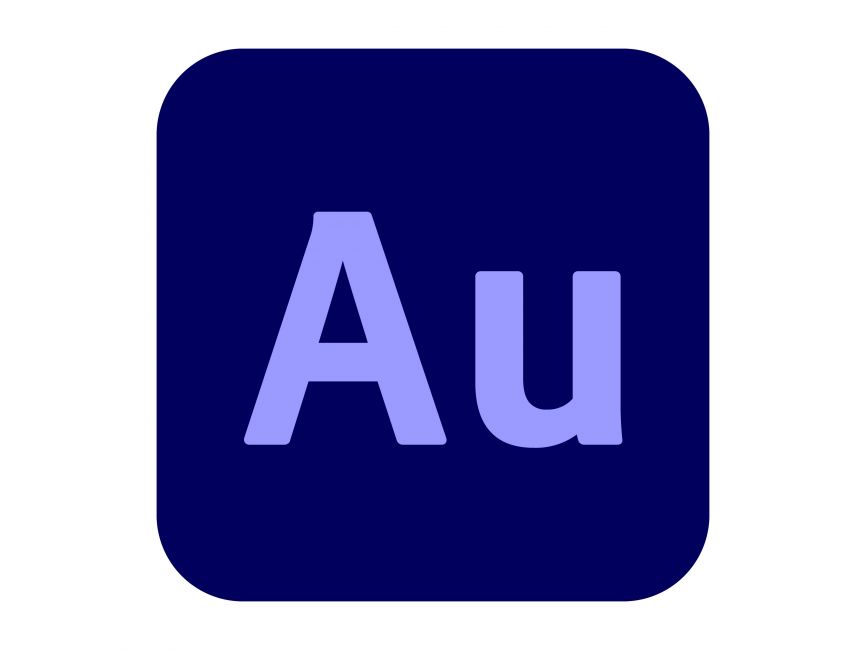Many telegram users are tired of the notifications popping up on their screens relentlessly.
All thanks to the newer options provided by the recent update of Telegram introduced both on android and iOS.
Updating Telegram introduces the users to auto-delete chats, mute notifications, and more handy options.
Custom mute duration is one such new update which will enable the user to mute their chats or groups from an hour to forever.
This feature either disables sound for receiving notifications or mutes the notification completely.
Let’s find ways to perform this action on your mobile phones with just a few clicks!
For Android Users-
- Open the group/chat that is to be muted.
- Click on the three dots in the top right corner of your chat/group.
- You will find five options pop up box appearing on the screen.
The options will be as follows- Search, Report, Clear History, Mute Notifications, Delete and Leave Group.
- Select the “mute notifications” option, after which a message will pop up on your screen.
- From that dialog box, select the time (1 hour, 8 hours, 2 days or forever) for which you want to mute your notifications.
- To mute the conversation forever, use the “disable” option.
- Congrats, the group/chat is now muted, and a mute icon will appear next to the group/chat’s name.
Remember, this setting can be reset at any time. To do this, click on the dots again and choose the “unmute” option from the five options that appear on the screen, and the setting will change.
For iOS Users-
- Open the group/chat that has to be muted.
- Tap on the group/chat’s name on the top, and a dialog box appears.
- Five options that appear on your screen are- Call, Video, Mute, Search and more.
- Choose the “mute” option, and a dialog box will pop up (with options a bit different from the android set).
- Here, you can mute it for 1 hour, 1 day, 2 days, or forever.
- Selecta duration for muting the chat/group.
- Congrats, the group/chat is now muted, and a mute icon will appear next to the name of the group/chat that you muted.
To unmute, follow the same steps again and now select the “unmute” option from the five options that appear on your screen, and the setting will be reversed.
Conclusion
By following the steps mentioned above, you can easily mute the chat/group within seconds.
You can enjoy some quiet time for yourself!